Disclosure: This post may contain affiliate links. I earn a small commission of product sales to keep this website going.
One of the things that has improved my photography was getting over my 2006-era mentality that we still have 2006-era technology. It’s come so far!
Ten years ago, I avoided shooting over ISO400 because of the noise levels, and that reasoning has somehow survived longer than it should have. I shot at slower shutter speeds to make this happen. Many a soft image is due to camera shake.
The truth is, even modern APS-C cameras like the Fujifilm X-T2 & X-E3 will give you great images up to ISO6400, even 12800. This is often enough for 98% of photographers and is one of the reasons why you should be using Fuji’s AUTO ISO setting.
Note: While the “how-to” is specific to Fujifilm cameras, the concept can be applied to other major manufacturers. Check your owner’s manual for details.
Corresponding podcast episode:
The Aperture Priority dilemma
Aperture Priority is a popular setting. You set the aperture to control the depth of field, and then the camera determines the correct shutter speed for proper exposure.
Most “I’ll set my own ISO, thank you very much” photographers leave the ISO set to something low to get a “clean” image. Holdouts like me.
The problem is, if you’re not careful, the proper shutter speed could be too low. This can result in unwanted motion in both your subject and the camera.
This is where the Fujifilm AUTO ISO setting and current technology saves the day.

Here’s the video version if you’d rather watch this:
What is AUTO ISO?
Just like it sounds, AUTO ISO lets the camera determine the ISO to give you a proper exposure, within the range you set.
But the moneymaker is also being able to program a minimum shutter speed to get a pseudo-shutter priority – increasing image sharpness.
The current generation of Fujifilm X cameras allows you to have three different custom AUTO ISO settings.

How AUTO ISO works
Note: If you’re using the Dynamic Range (DR) settings, Auto ISO will behave slightly differently regarding the “lowest” ISO setting. You can read this article to learn more about that.
With both ISO and Shutter dial in “AUTO”:
- Your camera will first go to the lowest ISO you programmed and adjust the shutter speed for the proper exposure.
- If your programmed minimum shutter speed isn’t slow enough, the camera will then raise the ISO to get the correct exposure, up to your programmed maximum limit.
- If it’s still underexposed, the camera will then slow down the shutter speed below the minimum you’ve set to get the proper exposure.
EXAMPLE: You set an ISO range of 200-3200 and a minimum shutter speed of 1/250 second. If the image is underexposed by one stop at 1/250 and ISO3200, the camera will automatically lower the shutter speed to 1/125 second while maintaining ISO3200.
With ISO in “AUTO” but the shutter dial set to a specific speed (not “A”):
The camera will hold that shutter speed and operate within your programmed ISO range.
This could result in underexposed images if the ISO isn’t high enough and/or the shutter isn’t slow enough.

When to use AUTO ISO
I use AUTO ISO most of the time now as I have become more comfortable with higher ISO values.
The only time I don’t use AUTO ISO is when I’m maximizing the capabilities of my camera for full artistic expression.
Long exposures, for example, need to be as “noiseless” as possible. I’ll lower the ISO as much as possible while staying within the bounds of the shutter speed and aperture I need to use for my vision.

How to program Fujifilm AUTO ISO settings
- You can set the ISO range along the gamut of the base ISOs (typically 160-12800). You cannot program expanded ISO ranges.
- The minimum shutter speed can typically be set from 1/4 second to 1/500 second.
- You can also set the shutter speed to AUTO in the AUTO ISO programming menu. In this case, the camera sets a shutter speed approximately inverse to the lens’ focal length (i.e., a 35mm lens will have a minimum speed of around 1/40 second). This is an excellent technique for minimizing camera shake. It also works with Fujifilm zoom lenses as you change the focal length. But remember it may not be enough to freeze motion in front of you. This is only advisable for still life.
You can utilize the Fujifilm AUTO ISO settings in many different ways. I’m not going to tell you that my way is the correct way, but rather just tell you how I have it set and my thought process behind it.
1. Think about which ISO & shutter speed settings make sense for your style
The needs of a landscape photographer will be different than a street photographer. But this is how I do it now after some trial & error:
- AUTO1: My primary travel-type images require a steady shot and freezing everyday motion. I don’t mind a little grain. I’ve set the ISO range of 160-6400 and a minimum shutter speed of 1/250 second. I use this for portraits too.
- AUTO2: When I step away from people & other moving objects, I go to AUTO2, like for landscapes and still life. I’ve set the ISO range to 160-1600 and a minimum shutter speed of AUTO to base shutter speed on my focal length (1/40 on my X100V). I’m only concerned about minimizing camera shake in these situations, and I benefit from a slightly cleaner image with a lower ISO.
- AUTO3: My “emergency, gotta capture the scene” dial. I’m looking for a sharp photo and don’t care about the noise level because of the urgency to capture. ISO range is 160-12800, and the minimum shutter speed is 1/125 second.
Once you know how you want to program it, it’s time to program it.
2. Program AUTO ISO settings in the menu
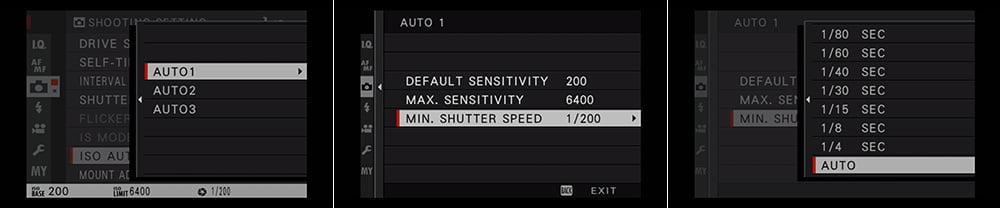
Each Fujifilm X camera is slightly different but more or less the same. Go into the Shooting Settings in the menu and then find ISO or ISO AUTO SETTING.
From there, it’s pretty self-explanatory. Set the
- default (lowest) ISO setting,
- maximum ISO setting, and
- minimum shutter speed.
3. Program your AUTO ISO function button
You can program any custom button to access your Fuji AUTO ISO setting.
I used the front command dial (on the front of the camera below the shutter button) on older cameras like the X-T2, X-E3, and X100F. In the Button/Dial Settings, set COMMAND to ISO DIAL SETTING or ISO DIAL SETTING (A) to COMMAND, depending on the camera. Rotating the front command dial immediately lets you switch between AUTO1, AUTO2, and AUTO3.
Newer cameras no longer allow you to do this, and I miss that feature! If you have an extra custom button to spare, hold the DISP/BACK button and assign ISO AUTO SETTING to the button you wish to use.
Or, at a minimum, at least put ISO or AUTO ISO in your My Menu so you can quickly get to it after pressing MENU.
The X-E3 and newer cameras also allow you to set 3 AUTO ISOs for each Custom Setting. These can be programmed from Image Quality Setting -> Edit Custom Setting. By default, these follow the three settings you’ve programmed in the Shooting Settings. You may override them for each custom setting.
Overriding Full AUTO ISO in a pinch

Sometimes, you’ll want a slower shutter speed to show movement and need to adjust quickly. This is one of the beauties of using the Fuji AUTO ISO settings in concert with their excellent ergonomics.
Leave the camera in AUTO ISO but rotate the shutter dial to the desired speed (1/30 or whatever you need for movement). No menus, no fidgeting around…it takes a quarter of a second. Now you’re in both Aperture and Shutter priority, letting the camera adjust ISO to get the exposure.
In the above example, I was in and out of buildings, shooting in AUTO ISO to maintain a fast enough shutter speed to freeze movement as I bounced between lighting situations.
But as I watched this scene, I wanted to show a subtle movement to put the viewer there. I quickly dropped my shutter dial to 1/60 and snapped this photo during the action.
Before going back outside, I put the shutter dial back in AUTO to give me the minimum of 1/250 that I had programmed for sharp images in the AUTO ISO menu. I was now back in Aperture priority and a pseudo-shutter priority with the Auto ISO.
The final step for using Fujifilm’s AUTO ISO settings
Practice. And then practice more.
Go shoot in all sorts of scenarios and get used to switching between the three different AUTO ISO settings if you’re using them. Know which settings are best for different scenarios. Be proficient in when & how to use Fujifilm’s different exposure modes.
You don’t want to be in AUTO2 for shooting a landscape and then miss a spontaneous portrait opportunity because you were at 1/30 second when your subject moved. Get to the point where you go to the proper setting without thinking about it, and your photography will improve!
If you need help with your specific camera, you can check out our Fujifilm camera tutorial courses – use the code “blog20” for 20% off!


David Kershberg
Friday 15th of September 2023
John, HELP! (please) I keep programming my three AutoIso settings in my x-T30, but when I do something else in the quick settings of the Custom Menu, the AutoIsos keep reverting back to the factory defaults. I’m obviously doing something wrong with these custom settings. Do you have a post covering this? Thank you! Dave
John Peltier
Friday 15th of September 2023
If I recall, and I'm reaching back, I had the same issue with my X-E3, which was in the same generation as the X-T30. The Auto ISO settings are saved to individual custom settings. It's super annoying, but try changing your Auto ISO settings how you wish, go to your Image Quality Menu > Edit/Save Custom Setting, and Save Current Settings. Or I think there's an "ISO" option in the Edit/Save Custom Setting menu, and if there is, you'll need to set all of them there for each custom setting.
Connor
Wednesday 8th of February 2023
Thank you for this! The question I have: If my Auto 2 ISO setting is: Def Sens = 160 Max Sens = 6400 Min Shutter Spd = AUTO
And the recipe I am using calls for : ISO: Auto, up to ISO 6400
Then using my AUto setting would cover this, and the camera will auto adjust the ISO based on my surroundings.
John Peltier
Wednesday 8th of February 2023
Yes, that's the gist of it. Just beware of your shutter speed going too low in dim light.
Michael
Sunday 27th of November 2022
I agree with all the article but I'd like to know how auto iso behaves when flash (built in or remote) is used
John Peltier
Sunday 27th of November 2022
The only difference is if you have a minimum shutter speed programmed that’s above the flash sync speed. The camera will max out at the flash sync speed, likely resulting in an overexposed photo, unless you have a flash you can force into high speed sync. Otherwise it just acts like any other automatic exposure variable while using flash.
Arie
Wednesday 10th of August 2022
Hi, i have a fujifilm X-S10 with 16/80 lens and i can't give the iso.What can i do? Thank you
John Peltier
Thursday 11th of August 2022
You can push the ISO button on top and change it in that menu
Juan Mann
Sunday 3rd of July 2022
Excellent article. Helped a lot. Thanks.
John Peltier
Sunday 3rd of July 2022
You're welcome, glad it helped!