Disclosure: This post may contain affiliate links. I earn a small commission of product sales to keep this website going.
Fujifilm has some amazing manual focus assist modes that combine cutting-edge technology with decades-old principles. But who actually uses manual focus anymore?
When Manual Focus works better
Fujifilm’s autofocus system has been rapidly evolving in recent years. But there are times when manual focus is the better option. Here are some times when I prefer manual focus with my Fujifilm:
- Ensuring maximum foreground-to-background sharpness in landscapes.
- When my distance from the subject isn’t changing, manual focus helps me work quickly without worrying about an erroneous AF lock.
- Areas of low contrast and/or low light can be difficult for autofocus, so switching to a manual focus mode can sometimes be quicker and more accurate.
- With an extremely shallow depth of field, manual focus can provide more accuracy.
There are several different situations for different photographers where manual focus is better than autofocus, but these are a few to consider.
Add in the advantages of mirrorless cameras, and you have a robust manual focus system.
Dedicated back-button focus
One thing that really revolutionized my photography style was programming back-button focus in my Sony cameras.
This ability is “standard” in Fujifilm cameras by using the AF-L/AF-ON button while in MF, unless you’ve already reprogrammed that button.
Back-button focus allows you to take advantage of autofocus while staying in manual focus. Point the camera at your subject, press a button to quickly focus, and then recompose and shoot away.
This is one more perk to staying in manual focus and learning how to back-button focus when the situation warrants.
Fujifilm Manual Focus Assist modes

Fujifilm has four (or three, depending on how you look at it) Manual Focus Assist modes. They can be cycled by long-pressing the rear command dial on cameras with a rear command dial. You’ll have to go into the MF Assist menu on cameras without a “pushable” rear command dial, like the X-S10, X-E4, and X-H2/H2S.
See the table below to check which Focus Assist modes are found in your camera.
Manual Focus Assist modes cycle between Standard/None, Digital Split Image, Digital Microprism, and Focus Peak Highlight.
There is no “better” manual focus assist mode or default setting that I use. Each one is useful in different situations, so you’ll just have to experiment to find out which ones work best for you and when.
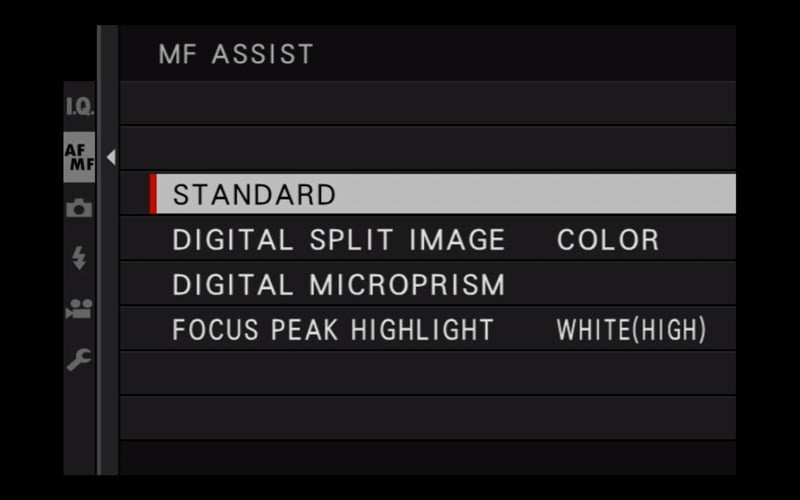
Which Manual Focus Assist modes are found in different Fujifilm X cameras?
| Focus Peaking | Digital Split Image | Digital Microprism | Dual Display | |
|---|---|---|---|---|
| X-T2 | X | X | X | |
| X-T3, X-T4, X-T5 | X | X | X | X |
| X-H1 | X | X | X | |
| X-H2/H2S | X | X | X | X |
| X-T20 | X | X | ||
| X-T30/30 II | X | X | X | |
| X-Pro2 | X | X | X (ERF) | |
| X-Pro3 | X | X | X | X (ERF) |
| X-E3 | X | X | ||
| X-E4 | X | X | X | |
| X-S10 | X | X | X | |
| X-T100, X-T200 | X |
1. Standard/Off
No tricks here. You’ll have a clean image without any overlays or special algorithms. This works best when the other focus assist modes are too distracting.
You’ll get the most out of this by zooming in (explained later) or using Dual Displays.
2. Focus Peak Highlight
The Focus Peak Highlight manual focus assist mode will highlight the areas of strong contrast between edges. Or, in other words, areas in focus.
You can adjust the highlight color and intensity in AF/MF Setting -> MF Assist -> Focus Peak Highlight.
- Four colors are available – white, red, blue, and yellow (in most recent cameras). I’ve found that I prefer red as it’s easiest for me to see in most situations. Blue is the close runner-up. I can’t distinguish white or yellow very well.
- Each color has a High and Low selection available. Low has a higher focus threshold and will be harder to see, while high is less sensitive to sharpness and brighter. I prefer high, as it’s easier to see. But sometimes Low is better with super-dense intricate details, so the whole frame isn’t entirely highlighted.
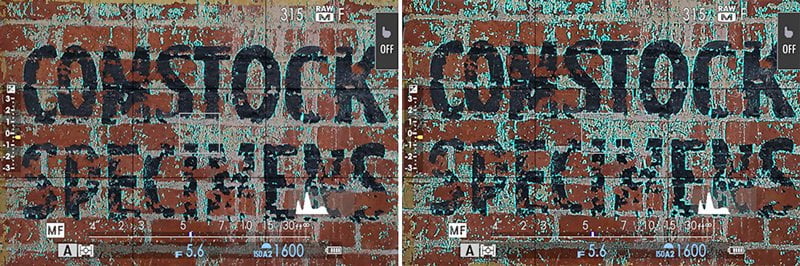
When should you use focus peaking?
Focus peaking works well in most circumstances. In situations with no straight edges – where the other MF Assist modes don’t work as well – focus peaking excels. It also works well in portraits to ensure the proper eye is focused.
Here’s Focus Peaking (red, high) as seen on an X-T30 LCD:
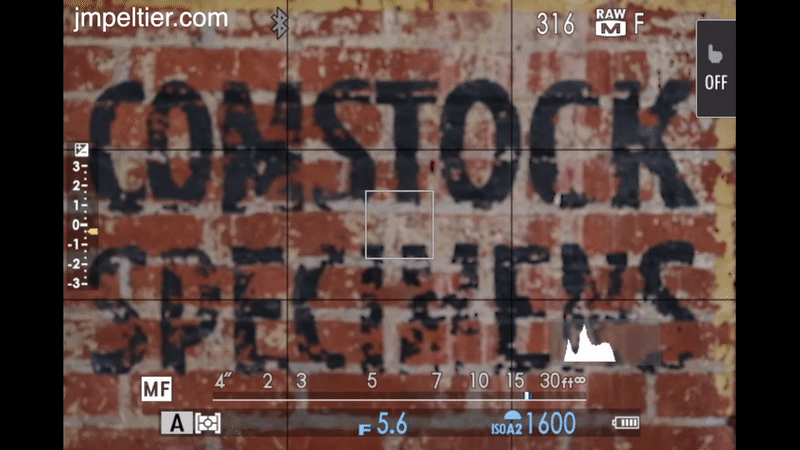
3. Digital Split Image
Did you ever use an old SLR film with a split prism in the center of the screen to help you focus? This is the digital equivalent.
Things won’t line up when your scene is out of focus. Straight lines will be broken up. They will be brought back into alignment as you get everything in focus.
You can set either a color digital split image or a monochrome split image. I prefer
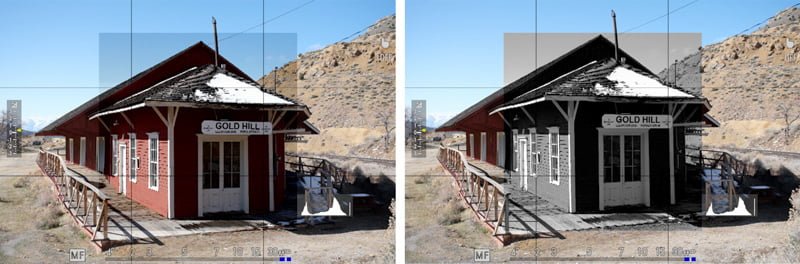
When should you use the Digital Split Image manual focus assist?
This tool is much more specialized. It’s challenging to use in scenes with soft edges, particularly curved soft edges, like portraits. Hard, defined straight lines, such as those found in architecture, are perfect for the digital split image.
Here’s the Digital Split Image as seen through an X-T30 EVF:
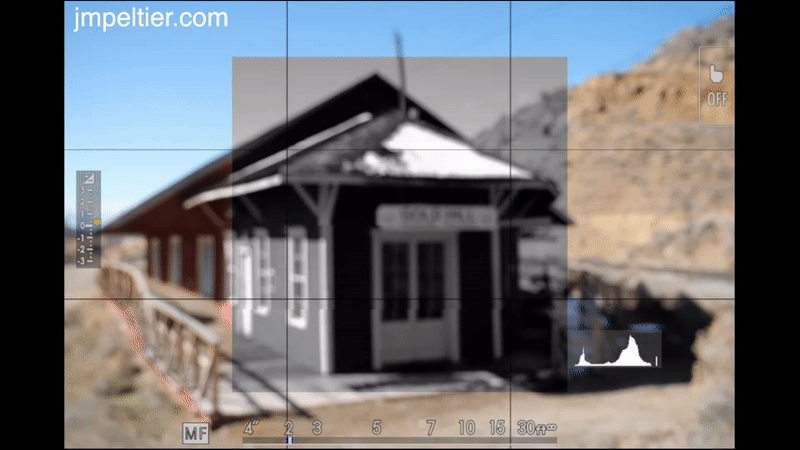
Like the other manual focus assist tools, Digital Split Image is much easier to see when magnified.

4. Digital Microprism
The Digital Microprism is Fujifilm’s newest manual focus assist tool, found on cameras released with & after the X-T3 (X-T30, X-Pro3, X-T4…). This, too, simulates how you would manually focus older film cameras.
If you understand Digital Split Image, Digital Microprism is best thought of as a bunch of little digital split images in the center of the screen. You’ll see the boxes accentuated when the image is out of focus and then nearly disappearing when the image is in focus.

Digital Microprism, like the others, is much easier to use when magnified. It’ll take up the whole frame wherever your focus point is set.
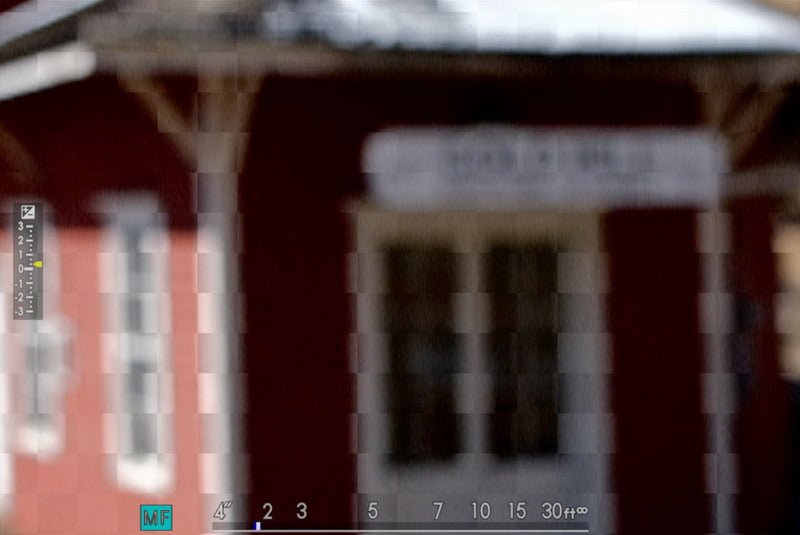
Other Fujifilm Manual Focus tools
Focus scale indicator
You can see a distance scale on the bottom of the screen (LCD and EVF) when in manual focus.
- Ensure this is enabled by going to Screen Set Up > Disp. Custom Setting > enable MF Distance Indicator.
- The distance scale can be set to either meters or feet (Screen Set Up menu).
- The blue bar is the depth of field scale. It indicates the front and rear areas of acceptable sharpness. This scale can be very useful for the zone focus technique.
- The depth of field scale can be set to either Pixel Basis or Film Format Basis (AF/MF Settings). Pixel will have a smaller scale because there’s less room for error – this is the desired setting for pixel peepers. Film Format makes this distance scale much more practical and usable.
Dual display
Some Fujifilm cameras, like the X-T3/4/5 and X-H2/H2S, have a Dual Display feature.
When this is enabled, you’ll see two split windows: a large window and a small one. One window can display the entire composition, while the other window will display a 100% magnification focus aid.
- To enable Dual Display, cycle the DISP button while in MF and either look through the EVF or at the LCD. It will not be mirrored in the other display; this allows you to have different displays in the EVF and LCD.
- You can swap the window layout in the Screen Set-Up menu under “Dual Display Setting.”
- Dual Display only appears while in Manual Focus.
- The zoom area can be moved with the joystick.
- You can use other MF Assists with the Dual Display.
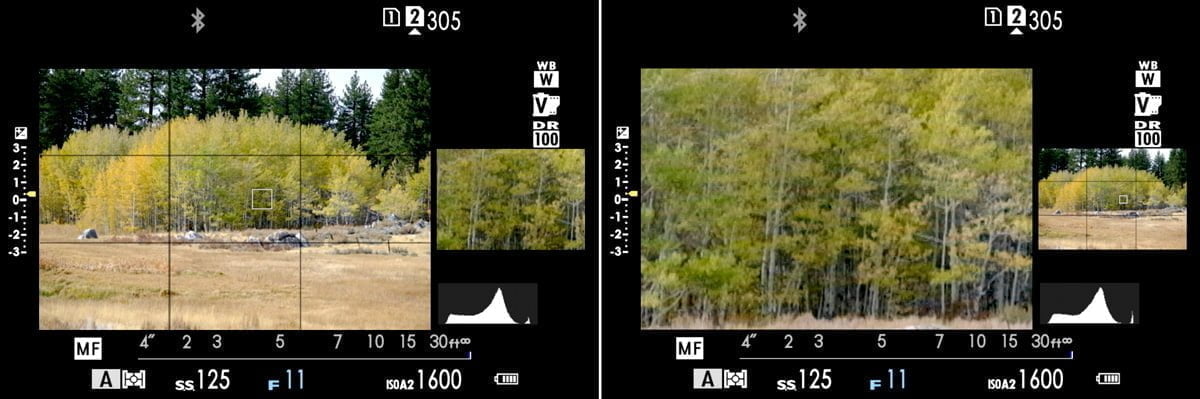
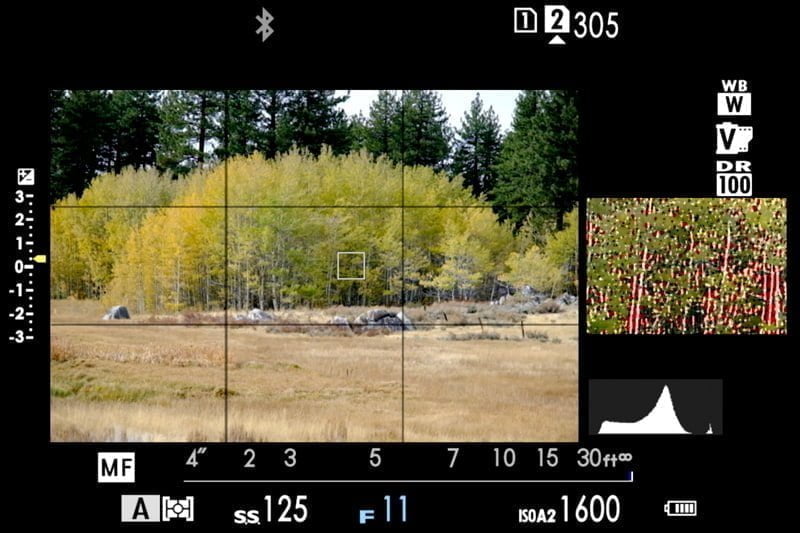
Electronic Rangefinder (ERF)
The X-Pro2 and X-Pro3 have a similar feature called the Electronic Rangefinder. Cycle the Viewfinder Selector on the front of the camera until the ERF appears in the lower right of the OVF.
Manual Focus zoom magnification
You can use any of the manual focus assist modes explained below to magnify the focus area for more precise focus.
On cameras with a pushable rear command dial, push it in to enable/disable magnification. This requires that the R-DIAL is set to FOCUS CHECK in your Function (FN) Setting menu.
On cameras that don’t have a rear command dial but have the FOCUS LEVER SETTING – PUSH option in the Button/Dial Setting menu, make sure this is set to ZOOM. Then push the joystick in to enable/disable magnification.
- Focus Peaking has two levels of magnification.
- Focus zoom works in both manual focus and autofocus.
- This will not work when looking through the EVF when Dual Displays are shown.
Focus Check
You can automatically enable focus magnification whenever you rotate the focus ring. Enable Focus Check in the AF/MF Settings Menu.
I’ve found this to be annoying and leave it off. I prefer manual control over this, as it’s programmed to activate using the controls mentioned above.
I hope this explains all of the great Fujifilm manual focus assist tools – please leave any questions or comments in the section below.

Loyd Law
Friday 30th of August 2024
Great article. Is the reason the MF Assist menu selection says STD and is greyed out (which means I cant select it) is that I’m using a 60 year old Leicaflex lens (with mount adapter) on my xt-30? So it Looks like I’m limited to STD. Note: The focus mode dial on front of camera is set to M and I’ve set up “Shoot without lens”. Auto switch on top of camera is set to off. Thanks.
Loyd Law
Friday 30th of August 2024
@John Peltier, that was it! So many thanks. Once I switched the drive dial mode to “S” that made that choice live, I.e., no longer greyed out. I owe you! I just bought your xt-30 course.
John Peltier
Friday 30th of August 2024
It doesn't matter which lens you're using since all of the work is being done in the camera, which doesn't need any information from the lens. I tried replicating this and could only get the MF Assist menu to be locked out in some of the drive modes like Multiple Exposure, Panorama, and Adv. Is your drive dial set to one of those?
Stefan Hiermaier
Saturday 27th of January 2024
Thank you for the detailed explanations, John. I use focus check a lit with manual lenses adapted to the GFX100II. I like it a lot but I am missing an option to stop the magnification when touching the shutter release bottom. Is there a way to enable this? Many thanks again, Stefan
John Peltier
Tuesday 6th of February 2024
Hi Stefan, unfortunately I don't see a setting for that in the manual. I haven't tried the GFX100II yet, but all my other cameras behave in the way that when the shutter is pressed halfway, it automatically goes back to the full composition. It might be a bug?
Rick
Saturday 12th of August 2023
Thanks for this article. I learned some things for my XH2. I just ordered a cone lens and of course it is manual focus and there are no electronic contacts to exchange information with the camera. Will the focus aid still work? That’s the one with the little arrow under the arc that turns green if in focus. Thanks again!
John Peltier
Monday 14th of August 2023
Unfortunately no, that MF assist, which is only found in Movie mode, requires focus information from the lens. All the others work though.
Rick
Saturday 12th of August 2023
@Rick, sorry … cinema lens. Not “cone”.
Nathan Fitzsimmons
Monday 7th of August 2023
Oof, I struggled with nailing focus with shallow depth of field when using (high) peaking only. This was a great explanation of the various options, thank you.
Inca
Monday 18th of July 2022
Useful. Thanks for putting it together.
Any idea how to stop the shutter button from AF? Tried everything I could find in the menus, following your notes, but still on AF-C or -S, the camera autofocuses when i half press on shutter during video.
Also, autofocus assist on MF does not work while in recording. Any workaround?
I am on an X-T3
John Peltier
Tuesday 19th of July 2022
This was all mostly written for still photographers. Your focus options are fairly limited for video, and it sounds like you'll need to be in Manual Focus for what you describe.