Disclosure: This post may contain affiliate links. I earn a small commission of product sales to keep this website going.
For the past several months I’ve been – to put it politely – pissed that I haven’t been able to transfer photos from my Fujifilm X cameras over to my phone (iPhone) using the Fujifilm Cam Remote App. It was working fine one day then just stopped.
Since I always strive for perfect JPEGs now and often get them, I love sharing photos right after I capture them. Capture, play back, start transfer, share. Or I can just transfer them over to the phone for a quick crop or straighten and my processing is complete.
Lately, the Cam Remote App has been hanging up when I try to transfer photos. I could connect my phone and my camera, but image transfer was impossible. It’d forever get stuck on “trying to connect” no matter which order of things I tried doing. The Bluetooth connection was fine but WiFi was out to lunch.
But I really wanted to get this figured out before heading to Peru since electricity is limited and I wouldn’t always have my laptop with me.
So I went over to the App Store to see who else was having these problems. The app was last updated 11 months ago and has a rating of 1.4 stars. Not promising. I started going through the reviews.
Then I found one review with help that made the app work flawlessly.
NOTE (3/31/2023): These problems have all been solved with the new Fujifilm XApp! If you have a Bluetooth-capable camera and have not started using the new app yet, read how to use Fujifilm XApp.
Update your iPhone recently?
In this review, the user mentions that he could no longer transfer images after updating his iPhone.
Bluetooth was still working but no WiFi after the phone update. Must be a software incompatibility after the iOS update. Though I couldn’t remember if my problems started after a phone update, it sounded very similar.
This user thankfully noticed something wasn’t right.
The back of the camera said it was connecting to iPhone-5002 (or whatever number), but the app said his phone was called iPhone-5003 (a different number). The camera will never make a WiFi connection if it thinks it’s supposed to connect to a different device. Bluetooth will work, but WiFi not so much.
When you’re connecting a camera to your phone via WiFi, you have the option of pressing OK on the camera to connect to a different device than the one it’s currently trying to connect to. Pressing OK allowed him select the new number, iPhone-5003, and it worked.
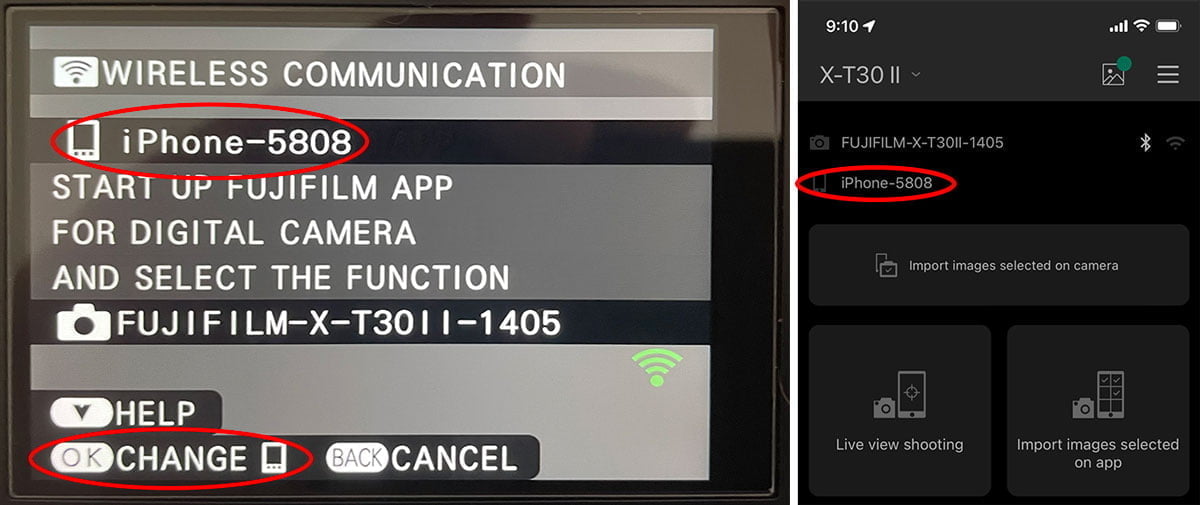
So that’s exactly what I did too. I tried starting the connection as I’ve been unsuccessfully able to do for months now. Looking at the back of the camera screen, I noticed that it was trying to connect to a different named phone than the name on the Fujifilm Cam Remote App. I pressed OK on the camera, selected the “new” phone, and voila, image transfer works.
An easy fix
I don’t know how or why this happened. Did the iOS update rename the phone in the app? I sure as hell didn’t rename the phone. A mystery.
That’s not important.
What’s important is knowing that this is the cause for many people’s frustrations, and there’s a fix to it that only requires you to hit one button.
I could have sworn that I also tried deleting the pairing registration and then starting over with a new pairing registration and still couldn’t get it to work. You could try that too, but just pressing OK to fix the phone’s number is a quick guaranteed fix.
If any Android users are having similar problems, I’m afraid I don’t have any specific experience with that. But you may want to look to see if the name of your phone is the same on both the camera connection screen and the Fujifilm Cam Remote App screen.
Ever since doing this fix I’ve been able to transfer images from my camera to my phone with lightning speed and a 100% success rate over the past ten days while on this trip.
One other thing to make sure you always do is to initiate image transfer from the camera playback screen. While reviewing an image, press the Function button (usually the little one next to the shutter button) to start the connection. Then once it connects, on the app, select either “Import images selected on camera” to select the currently displayed photos for transfer, or “Import images selected on app” to select from a grid displayed on the app. I find it easier and faster to “Import images selected on camera.”
I hope that helps!

Al
Wednesday 15th of February 2023
Finally this works ???? Thank you so much!!
David Flett
Thursday 2nd of February 2023
Genius. I have been struggling with the same issue fo a while and now fixed. Thanks!
Raphael de Kadt
Tuesday 10th of January 2023
Thanks. I am currently unable to transfer my photographs from my new XT-5 camera by WiFi to my Android Smartphone..I was able to do this with all my previous XT series cameras. I've even uninstalled and re-installed the App. The App still defaults to my XT-2 (not XT-3!) and for some reason does not read my XT-5. The XT-5 WiFi transfer information on the screen is correctly displayed. Frankly, the Fujifilm App is a disgrace.
John Peltier
Thursday 12th of January 2023
Yeah the app is embarrassing for sure. I've heard through the grapevine that they'll be releasing an entirely redesigned app soon - and I hope it works! Funnily enough, my X-T5 performs the best with the app (iOS) out of all of my other Fujifilm cameras. Have you tried removing all cameras from the app and starting fresh, rather than just uninstalling and reinstalling?
Uday
Sunday 18th of December 2022
I have tried this as well. Just doesn’t work. Occasionally it connects but mostly not.
John Peltier
Sunday 18th of December 2022
Some Fujifilm reps have recently advised not to use the app since they're coming out with an entirely new app. It just takes persistence and luck, from what I can tell, with the old app. My X-T4 works most of the time. My X-T5 works all of the time so far. My X100V and X-T30II hardly work at all. I don't get it ¯\_(ツ)_/¯
Kyle
Friday 28th of October 2022
Thanks for posting this. This was working for me for awhile, but for some reason in the last week or so, this stopped working for me. I tried clearing all past setting in my X100V and reinstalling the app several times, and now the X100V is not even giving me the screen that confirms the phone name and gives you the "OK Change" button - it basically goes straight to the screen that usually appeared after pressing the "OK Change" button. Any new thoughts on getting the app to work? Not sure how else to get my photos to my phone, other than going the long way around through downloading from the card, to the computer, to the phone.
John Peltier
Saturday 29th of October 2022
Have you tried adding the camera as a new camera through the app? Start with a fresh "camera list" (the icon in the upper-left); remove any cameras that might be there. Then go through the procedures to Add Camera from the app. I've found this to fix many problems when initiating the connection through the camera isn't working properly.