Disclosure: This post may contain affiliate links. I earn a small commission of product sales to keep this website going.
One of my in-person photography students had a Nikon focus question that may sound familiar to some of you.
She was photographing her child playing in the backyard, using AF-C focus mode and Wide-area(L) AF area. That’s all fine for a situation like this. But whenever her dog would run into the frame, the focus would immediately switch to the dog, and the child would be blurry as she continued to photograph. Was there a way to make the camera hold on to the child longer as the dog ran through the frame?
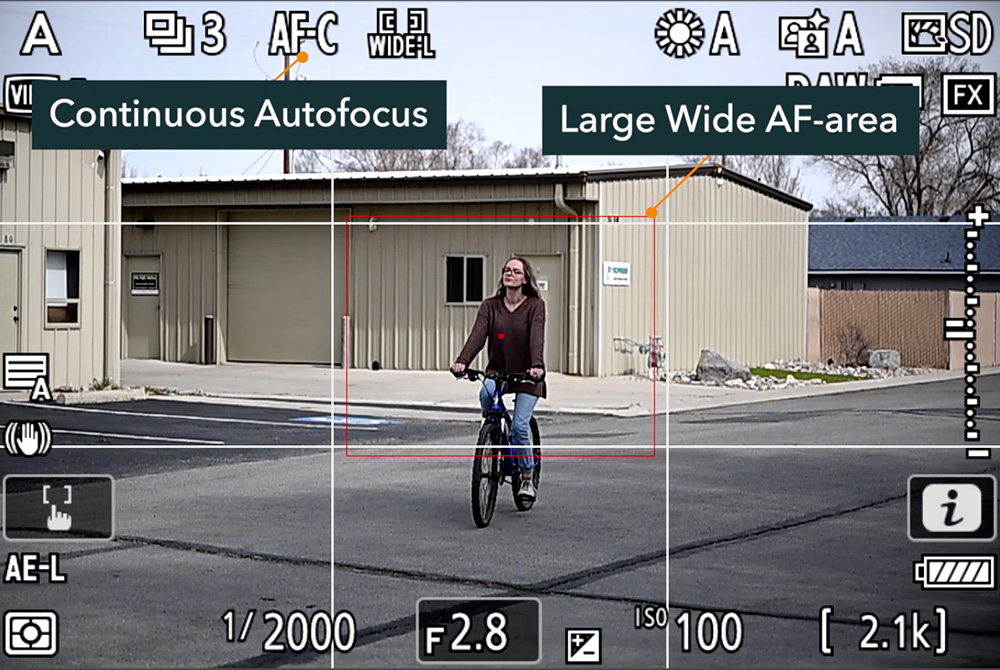
I checked her Custom Settings a3 Focus Tracking with Lock-On setting. Blocked Shot AF Response was set to “1-Quick.” This was the problem, and what we’ll discuss in this article.
Focus Tracking with Lock-On Setting
Focus Tracking With Lock-On is found in nearly all Nikon cameras, in the beginning of the Custom Settings A group. You’ll see a scale from 1 Quick to 5 Delayed under Blocked Shot AF Response. This setting only takes effect while you’re commanding autofocus.
Why was 1 giving her this behavior?
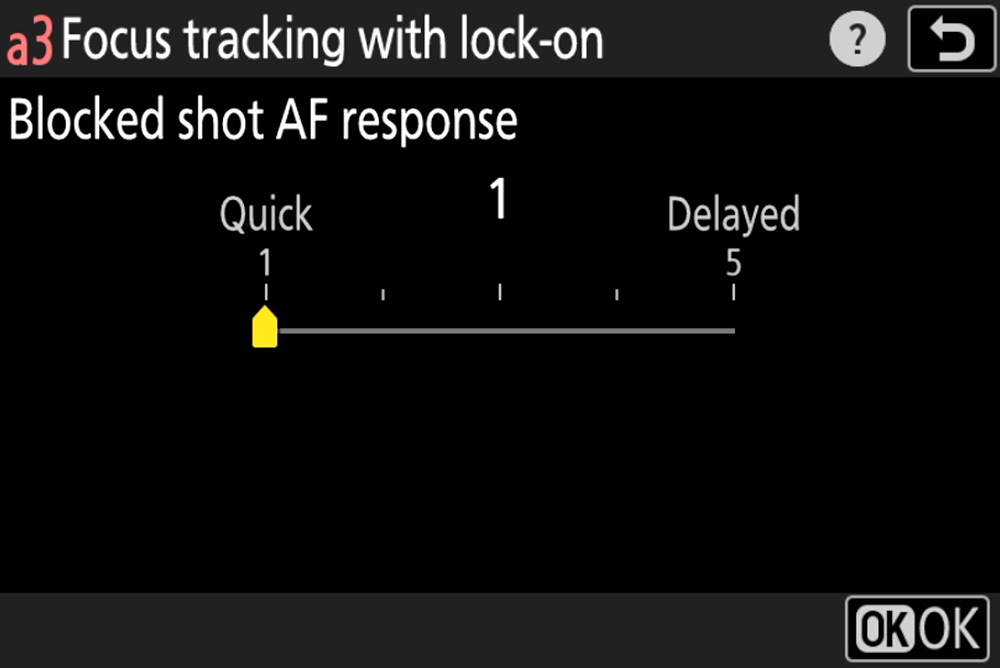
1 – “Quick” Behavior
When Blocked Shot AF Response is set to 1 or Quick, this means that the camera will quickly transfer to whatever enters the AF-area while you are commanding autofocus.
I did this little demo that you can watch in the above YouTube video, where the AF-area is on this ping pong ball in the background. As I bring another ball into the frame, the camera transfers that lock as soon as the new ball enters the AF-area square. Then when it leaves the square, the focus goes back to the ball in the background.
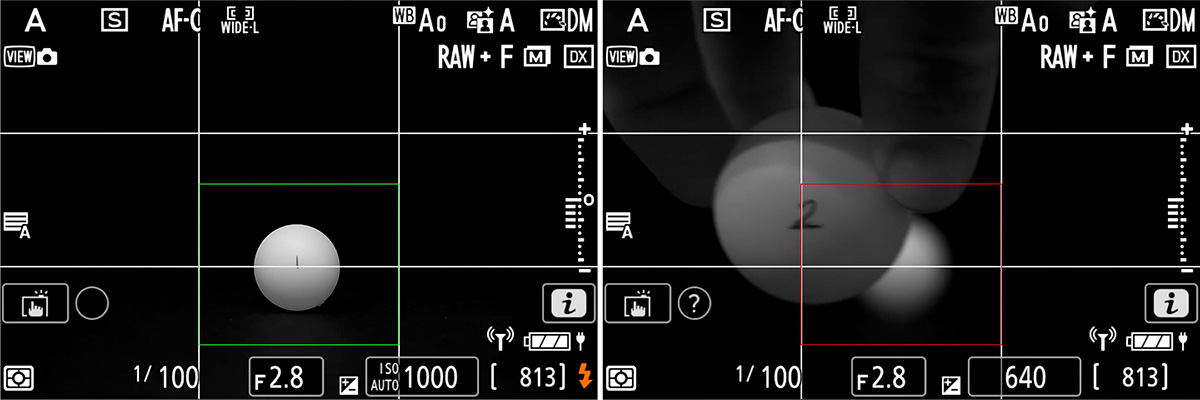
That’s when set to 1, that quick behavior where the focus quickly transfers to the new ball. Again, check the video to see it in action.
This might be useful, for example in sports photography, where you’re less concerned with staying focused on one particular but rather the closest player. Focus will quickly transfer to whoever is closest.
5 – “Delayed” Behavior
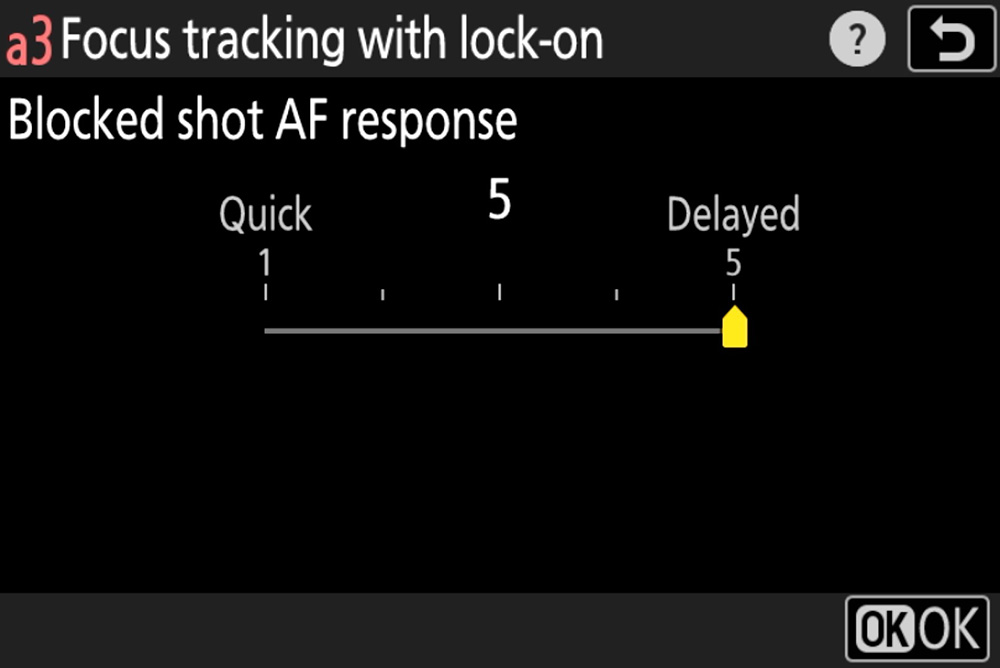
If you want to hang on to your subject as long as possible, you’re going to want to set the Blocked Shot AF Response to 5 or Delayed. This means that there is a delay of a couple seconds before the camera will transfer the lock to whatever has entered the frame.
In that video example you can see how as I move that ball through the focus area, the camera does not transfer lock to the new ball, unless I hold it in the AF-area for a few seconds. For a quick momentary transfer, it’ll maintain lock at the distance of the original subject.
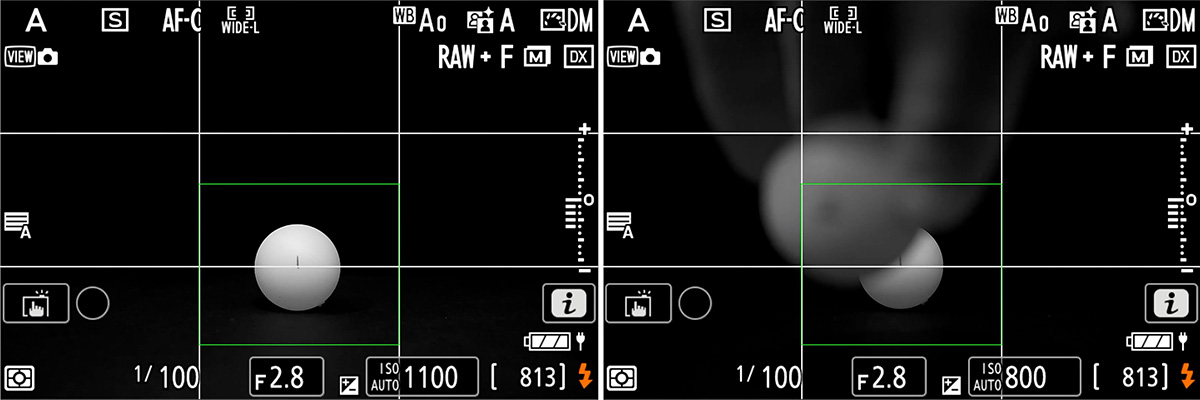
You may want to set this in bird photography, where you’re panning across the sky tracking a bird. If a tree momentarily enters the frame, the camera will hold on to the focus distance of the bird instead of switching to the tree. The bird will still be sharp on the other side.
One YouTube comment also said he uses this for airshow photography, to hold the lock onto the airplane instead of transferring to anything that might pop into the focus area.
Subject Motion Setting
The Focus Tracking with Lock-On submenu in the Z8 and Z9 has an additional setting, Subject Motion. This tells the camera what kind of motion you’re trying to track.
Steady
You may want to set Steady if tracking cyclists during a bicycle race. They have a steady, predictable movement. The camera will try to ignore any sudden movements like changes in direction. It won’t transfer that lock to anything that suddenly changes direction.
Erratic
The Erratic setting gives the camera permission to transfer the lock to anything that quickly changes direction. You’re photographing a room full of puppies bouncing all over the place. The camera will transfer to that erratic movement.
Focus Tracking with Lock-On Gotchas
There are a couple of things to remember about this setting.
The first is that “Quick” and “Delayed” doesn’t refer to the speed at which the focus motor moves. This is a common misconception. It has nothing to do with the speed your subject is moving. It’s simply the reaction time of the camera to new subjects in the AF-area.
The second is that the quicker speeds, 1 and 2, are not available in the 3D-tracking and Auto-area AF modes. If you have 1 or 2 set and are using these AF-area modes, it’ll instead behave like 3. Then if you go back to other AF-area modes, you have the 1 or 2 speeds available again.
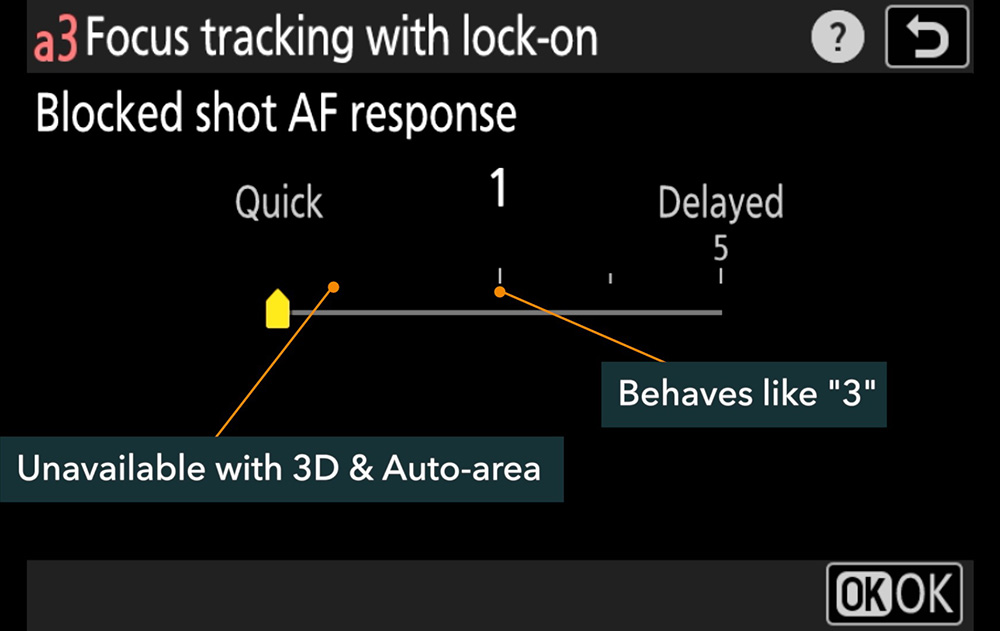
Conclusion
Between 1 and 5, which Focus Tracking with Lock-On Blocked AF Response setting should you use?
Don’t overcomplicate it. Just set 1 if you want that quick transfer, 5 if you want it delayed as long as possible, or 3 for a middle ground.
And that’s how you can control how quickly (or slowly) the camera will transfer over to anything that enters your AF-area!
Ready to learn more about the Nikon Z focus systems? Check out the Nikon Z Photography Fundamentals course to learn the technical aspects of photography with Nikon Z cameras. Watch the Free Previews and get 20% off the full course with the code “blog20”.
You can also read about more Nikon Z Focus Tips in another article.
Please leave any questions or comments below.
